4.1 iOS Package Name Setup on Firebase
Go to the Firebase console > Project overview page. Click on the Add app and then the iOS icon. Enter your package name. You can use the same package name that you have used for Android.
Click on the register app and skip others by clicking next.
Now go to project settings and click on ios and download the GoogleService-info.plist file.
Then go to the ios/Runner directory and paste the file here.
Now, Open the iOS folder on Xcode by right-clicking on the iOS folder from VSCode or Android Studio and go to the runner folder, and move the GoogleService-info.plist file here. You will get a popup and click yes or confirm the popup message.
Now, open the GoogleService-info.plist file in your IDE and copy the REVERSED_CLIENT_ID. (See the picture below)
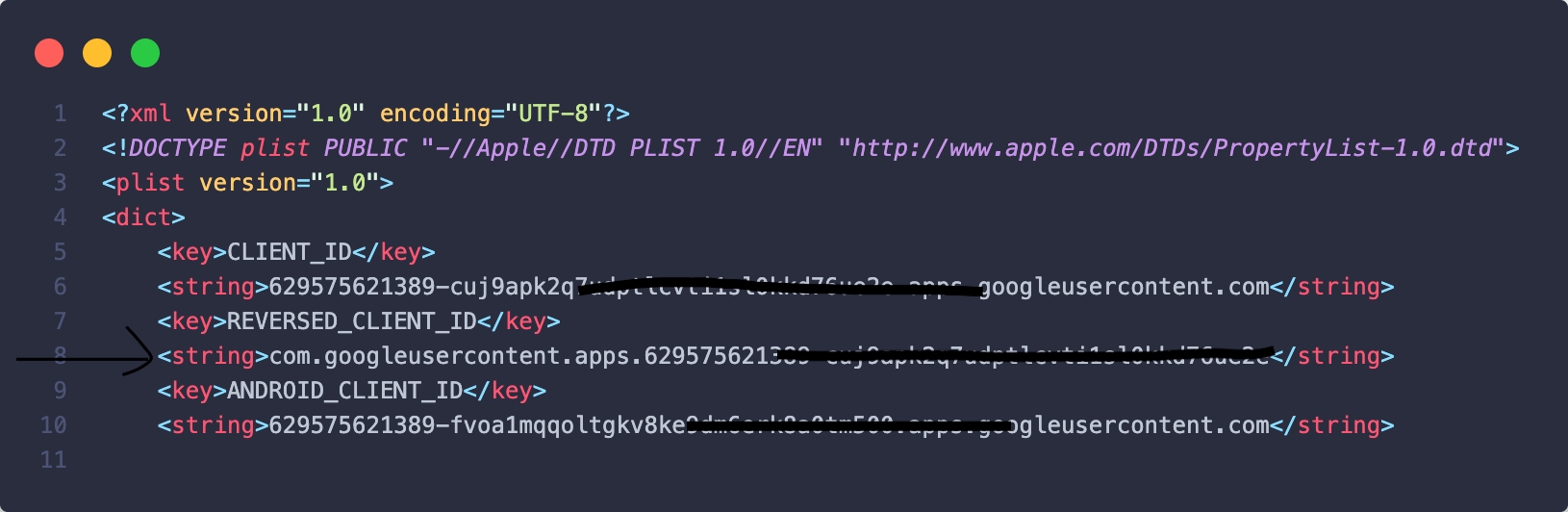
Go to the ios/Runner/Info.plist file and replace the REVERSED_CLIENT_ID here.
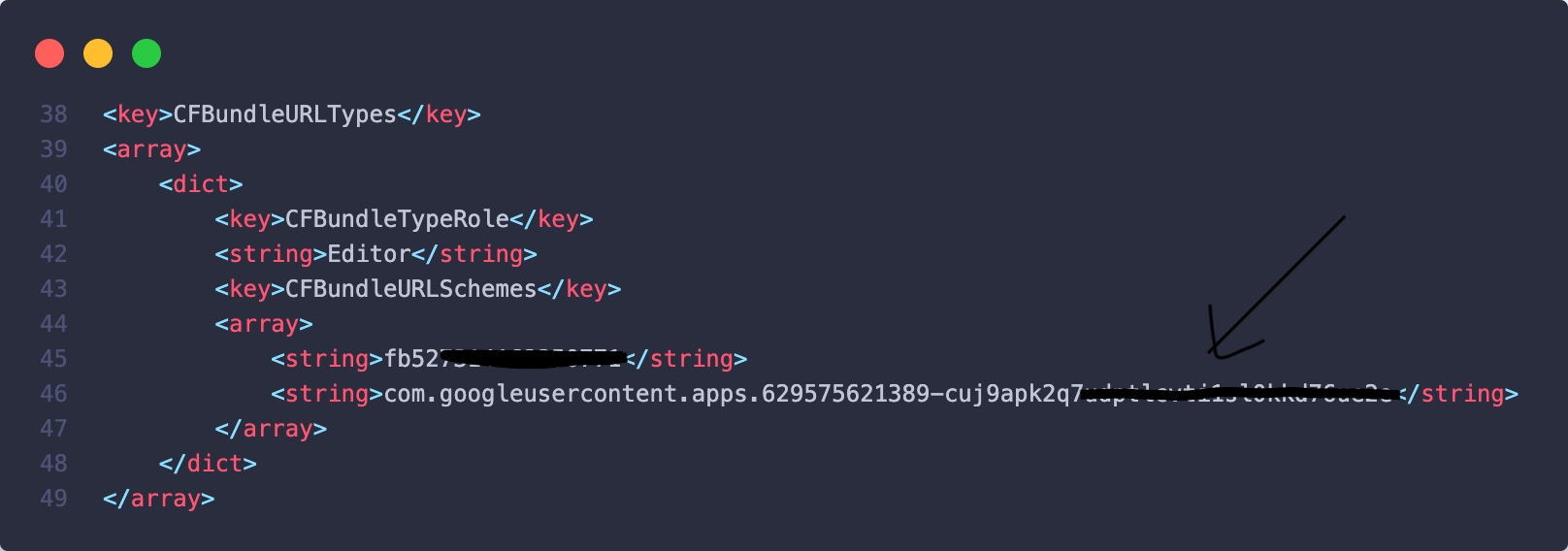
Last updated